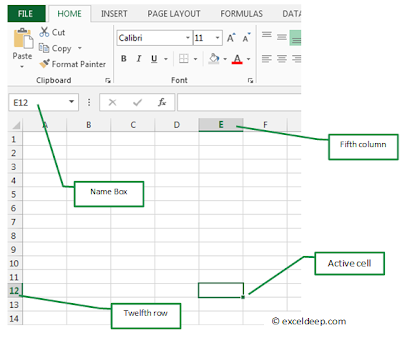Returns the average (arithmetic mean) of the arguments. For
example, if the range A1:A20 contains numbers, the formula =AVERAGE(A1:A20)
returns the average of those numbers.
The syntax of the average function is:
Example:
Goto cell A11 (where you want to display the result)
Figure: 1.1
Goto upper side the Excel file you will see the tabs. Click the Formulas Tab (as shown in Figure 1.1)
Figure: 1.2
After the clicking Formulas Tab the new tab appear on Tab bar.
Step1: Click the More Functions
(when you click the More functions the menu will be appear)
Step2: Click the Statistical (and the sub menu appear)
Step3: Clcik the AVERAGE
(See the figure 1.2 for example)
Figure 1.3
Now you will see the new popup window on your screen (see the figure 1.3 for example)
select the range A1:A10 and then click OK.
Figure 1.4
The answer of 6.7, which corresponds to the average value of data in cells A1 to A10, should appear in cell A11.