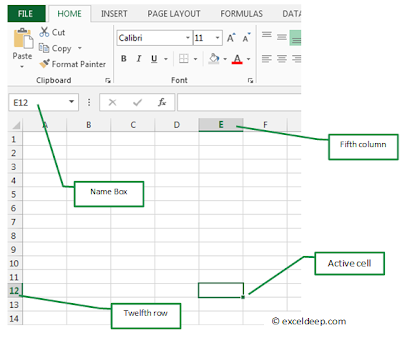Excel 1.0, 1.5, 2.x
Microsoft originally marketed a
spreadsheet program called Multiplan in 1982. Multiplan became very popular
on CP/M systems, but on MS-DOS systems it lost popularity to Lotus 1-2-3. Microsoft released the
first version of Excel for the Macintosh on September 30, 1985, and the first
Windows version was 2.05 (to synchronize with the Macintosh version 2.2) in
November 1987. Lotus was slow to bring 1-2-3 to Windows and by 1988 Excel had
started to outsell 1-2-3 and helped Microsoft achieve the position of leading
PC software developer. This accomplishment, dethroning the king of the software
world, solidified Microsoft as a valid competitor and showed its future of
developing GUI software. Microsoft pushed its
advantage with regular new releases, every two years or so.
Early in
1993 Excel became the target of a trademark lawsuit by another company already
selling a software package named "Excel" in the finance industry. As the result of the
dispute Microsoft had to refer to the program as "Microsoft Excel" in
all of its formal press releases and legal documents. However, over time this
practice has been ignored, and Microsoft cleared up the issue permanently when
they purchased the trademark of the other program. Microsoft also encouraged
the use of the letters XL as shorthand for the program; while
this is no longer common, the program's icon on Windows (before Excel 2013) still
consists of a stylized combination of the two letters, and the file extension of the default Excel format is .xls (.xlsx in newer versions).
Excel
offers many user interface tweaks over the earliest electronic
spreadsheets; however, the essence remains the same as in the original
spreadsheet software, VisiCalc:
the program displays cells organized in rows and columns, and each cell may
contain data or a formula, with relative or absolute references to other cells.
Excel
became the first spreadsheet to allow the user to define the appearance of
spreadsheets (fonts, character attributes and cell appearance). It also
introduced intelligent cell recomputation, where only cells dependent on the
cell being modified are updated (previous spreadsheet programs recomputed
everything all the time or waited for a specific user command). Excel also
introduced extensive graphing capabilities.
From its
first version Excel supported end user programming of macros (automation of
repetitive tasks) and user defined functions (extension of Excel's built-in
function library). In early versions of Excel these programs were written in a
macro language whose statements had formula syntax and resided in the cells of
special purpose macro sheets (stored with file extension .XLM in Windows.) XLM
was the default macro language for Excel through Excel 4.0. Beginning with
version 5.0 Excel recorded macros in VBA by default but with version 5.0 XLM
recording was still allowed as an option. After version 5.0 that option has
been discontinued. All versions of Excel, including Excel 2010 are capable of
running an XLM macro, though Microsoft discourages their use.
Excel 5.0
With version 5.0, Excel has
included Visual Basic for
Applications (VBA), a programming
language based on Visual Basic which adds the ability to automate
tasks in Excel and to provide user-defined
functions (UDF) for use in
worksheets. VBA is a powerful addition to the application and includes a fully
featured integrated development
environment (IDE). Macro
recording can produce VBA code replicating user actions, thus allowing simple
automation of regular tasks. VBA allows the creation of forms and in‑worksheet
controls to communicate with the user. The language supports use (but not
creation) of ActiveX (COM) DLL's; later versions add support for
class modules allowing the use of basic object-oriented
programming techniques.
The
automation functionality provided by VBA made Excel a target for macro viruses. This caused serious problems
until antivirus products began to detect these viruses. Microsoft belatedly took steps to prevent the
misuse by adding the ability to disable macros completely, to enable macros
when opening a workbook or to trust all macros signed using a trusted
certificate.
Versions
5.0 to 9.0 of Excel contain various Easter
eggs, including a "Hall of Tortured Souls", although since
version 10 Microsoft has taken measures to eliminate such
undocumented features from their products.
Excel 95
Internal rewrite
to 32 bits. Almost no external changes, but faster and more stable.
Excel 97
Major upgrade.
Introduced the paper clip office assistant. Standard VBA used instead of
internal Excel Basic. Includes now removed Natural Language labels.
Excel 2000
Minor upgrade.
Clipboard can hold multiple objects at once. The Office Assistant, whose
frequent unsolicited appearance in Excel 97 had annoyed many users, became less
intrusive.
Excel XP
Released about
2001. Very minor enhancements.
Excel 2003
Minor
enhancements, most significant being the new Tables.
Excel 2007
This release was a major upgrade
from the previous version. Similar to other updated Office products, Excel in
2007 used the new Ribbon menu system. This is different from
what users are used to, but the number of mouse-clicks needed to reach a given
functionality is generally fewer (e.g., removing gridlines only required
two mouse-clicks instead of five). However, most business users agree that the
replacement of the straightforward menu system with the more convoluted ribbon
dramatically reduces productivity.
Also like
other office products, the Office
Open XML file formats were
introduced, including .xlsm for a workbook with macros and .xlsx for a workbook without macros.
Specifically,
many of the size limitations of previous versions were greatly increased. To
illustrate, the number of rows was now 1,048,576 (220) and columns
was 16,384 (214; the far-right column is XFD). This changes what is
a valid A1 reference
versus a named range. Other features included an improved management of named
variables through the Name
Manager, and much improved flexibility in formatting graphs, which now
allow (x, y) coordinate labeling and lines of arbitrary weight. Several
improvements to pivot tables were introduced. This version made more extensive
use of multiple cores for the calculation of spreadsheets; however, VBA macros
are not handled in parallel and XLL add‑ins were only executed in parallel if
they were thread-safe and this was indicated at
registration.
Excel 2010
Minor enhancements, including the
following:
·
Improved pivot tables
·
More conditional formatting options
·
Additional image editing capabilities
·
In-cell charts called sparklines
·
Ability to preview before pasting
·
Office 2010 backstage feature for document-related tasks
·
Ability to customize the Ribbon
·
Many new formulas, most highly specialized to improve accuracy
Excel 2013
A lot of new tools have been
included in this release:
·
FlashFill
·
PowerView
·
PowerPivot
·
Timeline Slicer
·
Windows App
·
Inquire